Hope you like this tut..
You must have working knowledge of PSP..
Supplies:
2 Tubes of Choice: I am using the gorgeous artwork of Keith Garvey..
You must have a license to use his artwork..Which you can purchase HERE..
Scrap Kit of Choice: I am using the fabulous PTU kit "GothToon" by JT's Designs..
Which you can purchase HERE..
Thanks Jane..
Mask of Choice: Iused 2 mask #249 & #309 by Vix under Goodies.. HERE..
Thanks hun..
Font of Choice: I used SweetHeart Script..
Drop Shadow: 3 3 34 4
Filters:
EyeCandy 4000 - Gradient Glow (optional)
Okay lets get started..
Open a new image 600x600 flood fill white so you may see what you are doing..
Open Framex3..I chose Frame2 copy and paste as a new layer..Resize by 70%..
With your magic wand click inside the frame on your left..Selections modify - expand by 10..
Paste a paper of choice.. I am using Paper 1 selections invert - delete..Do not deselect..
Paste one of you tubes as new layer, you may need to resize..Position it inside the frame where you would like it and hit delete..Selections none..Add a drop shadow to your tube..
Move your frame layer so it is on the top..
Now do the same with the frame on the right..
Once you have moved your frame layer to the top add a drop shadow..
Add any elements you wish see my tag for reference..
Now to add your masks..For this I chose Papers 4 & 5..Highlight your Raster 1 layer..Paste a paper of choice..Load mask then delete mask layer and merge group..If you are using the 2 masks just repeat this set using the other paper and mask..
With a font of choice add you name I chose to use a gradient glow..Fat and changing one of the white colours for a red from my tubes..
Add the correct copyright..
Crop excess white and resize if you would like..
Save as a png or jpeg..
Then your done..
Thank your for trying my tut any feedback would be welcome..I would also love to see what you have created..
Written by Sue February 25th 2009
Any resemblance to another tut is coincidental..
This tut is registered with TWI..


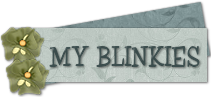
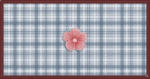
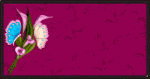
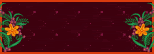
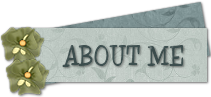
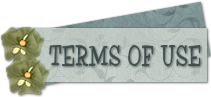




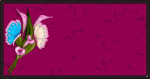
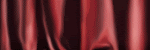

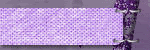

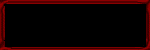

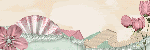


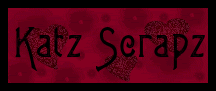
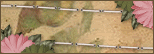
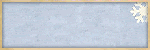
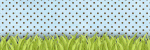
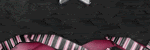

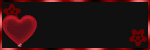

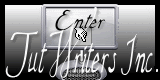




No comments:
Post a Comment