Hope you like this tut..
You must have working knowledge of PSP..
Supplies:
PSP9 any version will work..
Tube of Choice: I am using the awesome artwork of Keith Garvey..
You must have a license to use his artwork,which you can purchase HERE..
Scrap Kit of Choice: I am using the gorgeous PTU kit "GothToon" by JT's Designs which you can purchase HERE..
Thanks Jane..
Template #120 by Gina under Templates.. HERE..
Thanks hun..
Mask of Choice: I am using mask#18 by Vix under Goodies..HERE..
Thanks hun..
Font of Choice: I am using Snoopy Snails..
Drop Shadow: 2 2 69 14
Okay lets get started..
Open your template shift D and delete the original..Also delete the copyright layer..
Highlight Circles layer select all - float - defloat..Paste a paper of choice selections invert - delete selections none..Add a drop shadow and delete the original layer..
Now do this till you reach Circle 2 layer..Remembering to add a drop shadow and delete the original layer..
Highlight your Circle 2 layer select all - float - defloat and paste a paper of choice..Selections invert - delete..Do not deselect..
Paste your tube as a new layer..Position the face inside the circle then delete..Selections none add a drop shadow..Merge this layer down then add a drop shadow to the merged layer and delete the original..
Paste your tube as a new layer position it where you think it looks best..Add a drop shadow..
Add any elements you wish see my tag for reference..
Now to add the mask..Highlight Raster 1 layer paste a paper of choice..Load mask then delete mask layer and merge group..
Now with a font of choice add your name..Add a drop shadow..
Add the correct copyright..
Crop excess white and resize..
Save as a png or jpeg..
Then your done..
Thank you for trying my tut any feedback would be welocme..I would also love to see what you have created..
Written by Sue February 25th 2009
Any resemblance to another tutorial is coincidental..
This tut is registered with TWI..


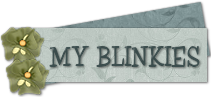
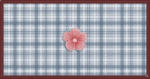
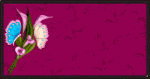
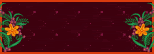
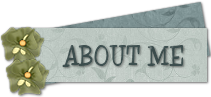
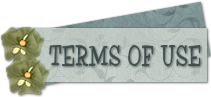




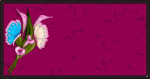
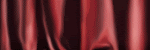

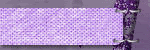

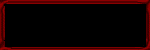

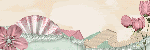


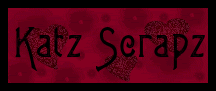
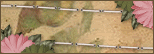
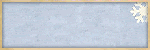
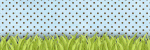
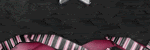

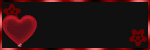

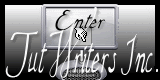




No comments:
Post a Comment